
Introducing Unwrapped '23. Content to help you support customers during the holidays →
Empower your support team to deliver an exceptional user experience by creating, sharing, and managing help content with ease. Streamline support processes, build a comprehensive Knowledge Base, and customize access.
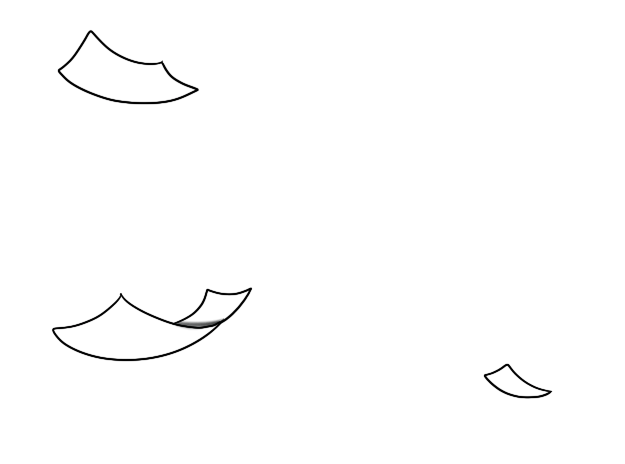









Check out some of our lovely customers below. They've crafted
their Knowledge Bases using us. We think that's pretty neat.
We've got all the tools you need to launch, host, and improve your docs.

Knowledge Bases work best when you focus building out great self-serve content. HelpDocs comes packed with tools you need so you spend time giving support to customers who need it.
Custom CSS comes on every plan. Adjust the style of any element on the page. For more control use JavaScript and change the behaviour of your Knowledge Base.
Want to start from scratch and build your own template? Our Handlebars-based templating engine gives you full control so you can create whatever you want.
We're always pushing ourselves to create more advanced, fast-loading, and well-designed templates. Starting a lovely looking Knowledge Base is super simple.

A custom text editor, advanced caching, smart integrations, and SEO-focused templates mean your customers will find answers blazingly fast—and your customer support team will too.
Search and paste with our Front and Chrome integrations. Keep support synchronous with our live chat integrations. Communicate downtime with our status integrations.
We're always pushing the limits by using the latest technology to create accessible, adaptable, and designed templates you don't have to touch. Or you can totally touch. That's up to you.
It doesn't take much to change up your knowledge base. Drag and drop categories and articles, save changes before publishing, and do it all without saving over each other in the process.

Sphero is one of the best known consumer robotics companies in the world. Learn about how important the future of education is to them and how they use HelpDocs to keep millions of consumers happy.

Keeping a Knowledge Base fresh, tidy, and efficient takes work. With an array of tools to make this process easier you'll find it a breeze to keep tickets down and customers happy.
Know whether you're getting more traffic, less contact forms, and making an impression with tickets avoided compared to the previous period.
Our Stale tools make sure you're keeping your articles nice and new with the latest information. Schedule it for later, add a reason, and hit Stale.
Wanna keep on top of who has access? We've got features to make adding, managing, and scaling users simple as can be. So go ahead and invite your whole team.
From team communication to existing customer support tools—we have a bunch of different options so you don't have to switch what you're already using. Here's just a few of them
Segment your content so only groups of customers see bits of content. Or only team members see internal articles. But we didn't stop there.
Translate articles without changing the formatting with the most advanced translation engine. Use Single Sign On to keep your team experience consistent. Audit trail means you can see who did what when.